SafeTCard 4G Companion Guidance
This is aimed at providing guidance on how to use your SafeTCard 4G Companion lone worker device
Switch your device on:
Press and hold the power button for 2 seconds. You will feel one vibration and hear one beep. The device will be ready to use once the date and time is showing on the screen.
Switch the Device off:
Press and hold the power button for 2 seconds. You will feel one vibration and the screen will go blank.
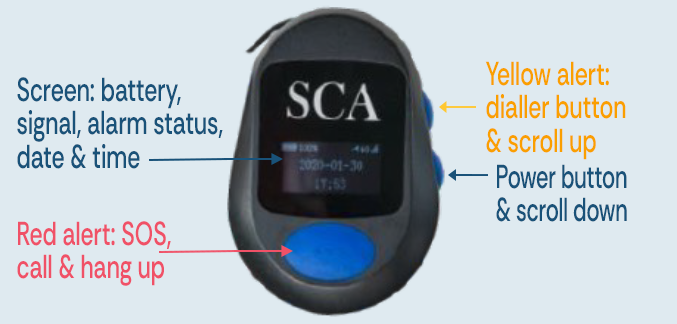
The front of your device.
Our Operators utilise the first 60 seconds of the audio to carry out their dynamic risk assessments and this allows them to verify the Alarm as either False, Inconclusive or Genuine.
-
If our Operators believe the Alarm to be False due to key indicators like laughing and joking, or the user states it is a False Alarm, they will attempt to contact the user via the 2-way audio.
-
If the verification is either Inconclusive or Genuine the operators will remain silent and continue to monitor the situation. At this point, the Operator may reach out to an Escalation for some contextual information on the situation or location. If the Emergency services are required our operators will contact them directly.
|
A 20 second voice message to share more information on an upcoming situation. The device’s built-in GPS activates during an alert to locate the user. However, factors like location, surroundings, and weather can affect GPS accuracy. This is why the Yellow Alert feature is essential: it allows users to provide exact location details, context, or other relevant information that helps operators verify alarms and contact Emergency Services without delay. While GPS is accurate, it won’t provide specific details like unit numbers or building levels, making the Yellow Alert a critical tool for precise emergency response. |
|
|
When to use it
|
Activate prior every visit or location that you will be working alone, even if you have visited there many times with no previous issue.
-- You do not need to leave a Yellow Alert once you have finished at a specific location: these Yellow Alerts are not actively monitored and will only be used should we receive an activation.
|
|
How to activate it
|
1 - Press and hold the Up button |
|
Once activated
|
Recording prompts will be played through the device to advise when the Yellow Alert should be left. Provide:
|
|
To reset
|
Press the large button on the front of the device once.
Normal screen icons will display and alert is now cancelled.
|
 If you activated the SOS or Fall Alert function accidentally:
If you activated the SOS or Fall Alert function accidentally:
please do not panic, False Alerts can happen. We recommend simply stating over the audio that it was an accidental activation so that our Operators are aware and they will then contact you to discuss resetting the device.
 Testing your device
Testing your device
We recommend testing your device every month to ensure confidence in the functionality of the device. To get started, call the ARC on 07 4037 4888 and press Option 1 to speak to operators. Let them know you are testing and provide your device's Serial Number. Check this document for full process.
Useful Contact Numbers:
• SafeTCard Support: 07 4037 4800 - support@safetcard.com.au
Support form: https://app.smartsheet.com/b/form?EQBCT=47f18050e72f4c22881d3a2945d992b9
Please contact our support team if you have any queries regarding the functionality of your device or if you have any issues.
• Alarm Receiving Centre (ARC): 07 4037 4888
Valour Security will call from this number, please save it to your phone. The Alarm Receiving Centre should be contacted prior to any device testing or training to ensure our operators can prioritise any genuine alarms and place your devices into training mode.
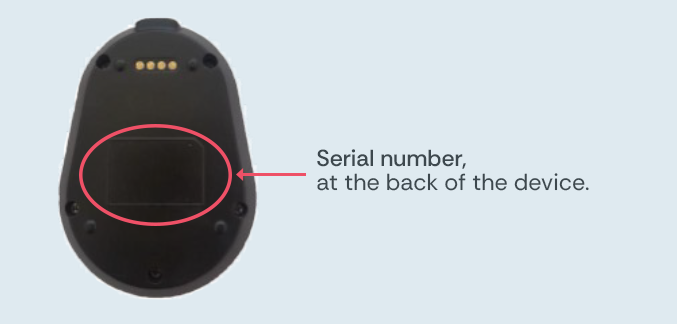
Provide this number to the Operators when Testing or Training.